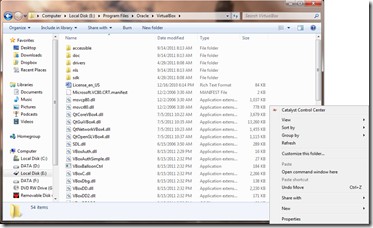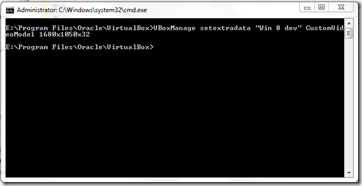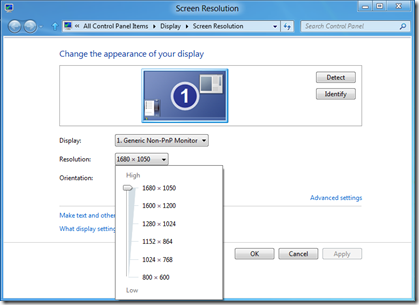Windows 8 doesn’t work with the included VirtualBox display driver, so by default you are limited to several 4:3 resolutions (full screen). If you want a different resolution or a widescreen resolution, it requires a command line entry to enable it. Here’s how:
1. First, close your virtual machine. Then, navigate to x:Program FilesOracleVirtualBox. Hold Shift and right click an open area of the window. Select “Open Command Window Here”. A command prompt window will open in exactly the correct directory to do the job.
2. Type VBoxManage.exe setextradata "Win 8 dev" CustomVideoMode1 1680x1050x32. You can edit the name in quotes to your Windows 8 virtual machine name, as well as the custom resolution (my monitor runs as 1680x1050x32).
3. Restart your VM, and you can now select from the custom resolution you just enabled.