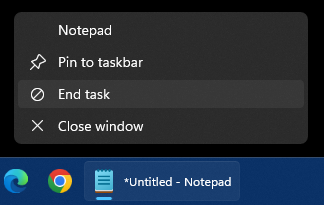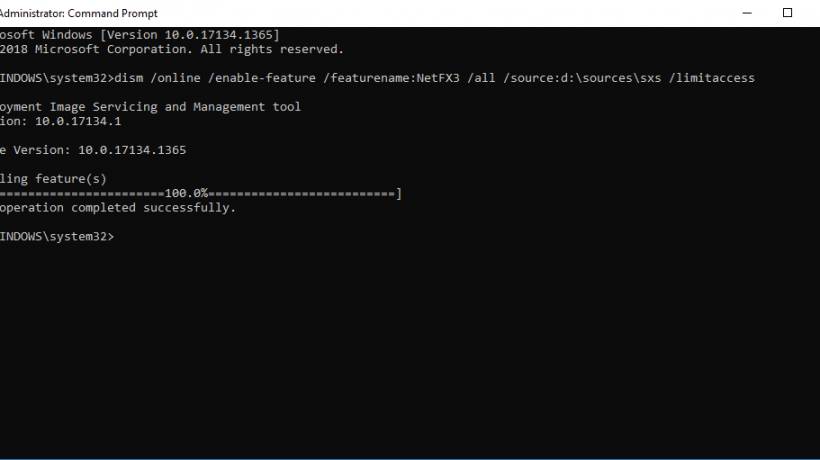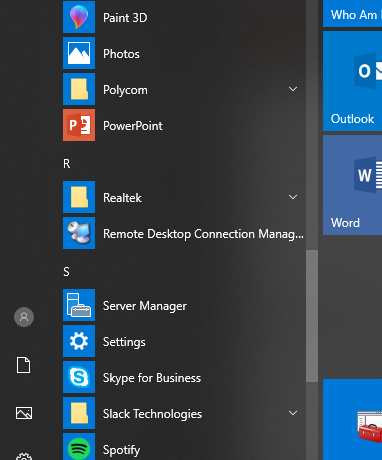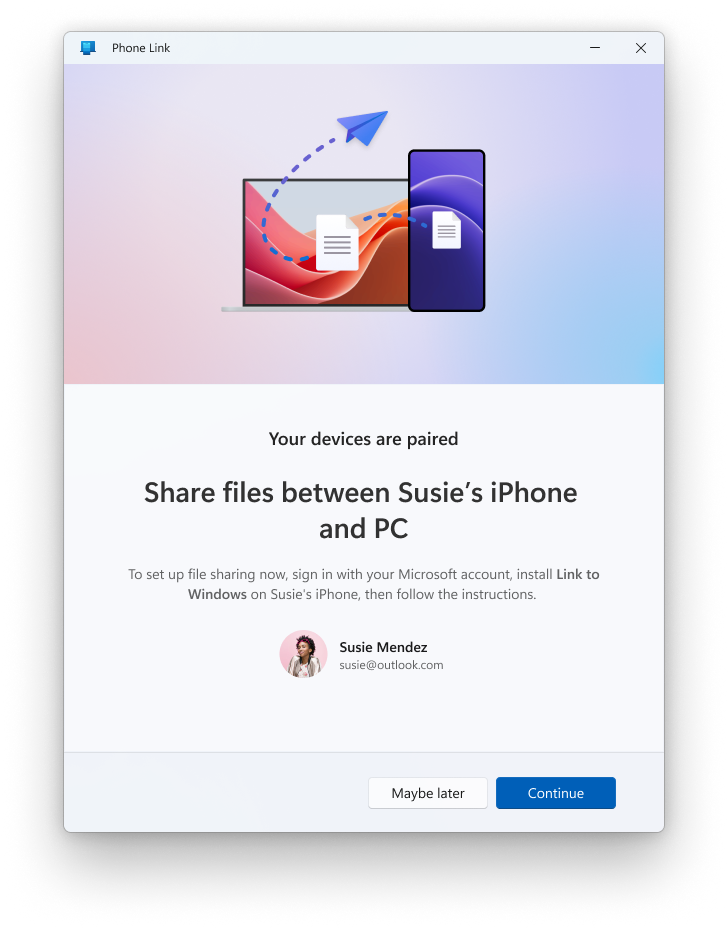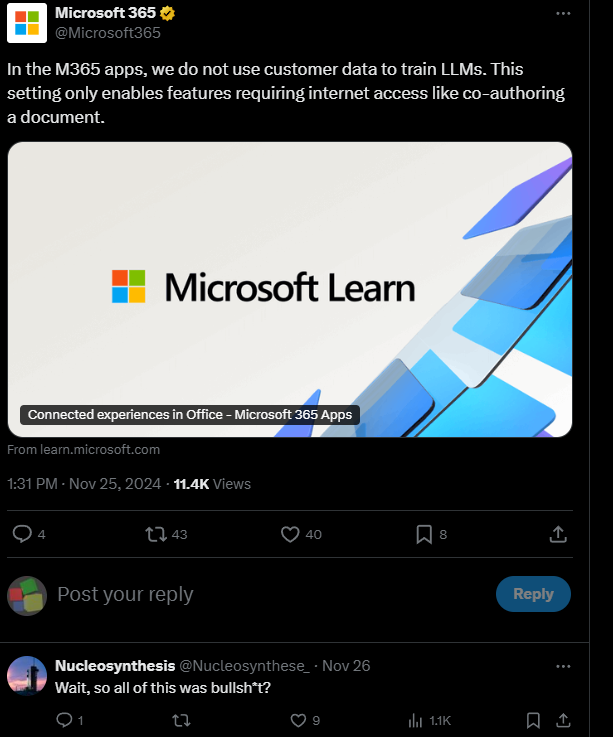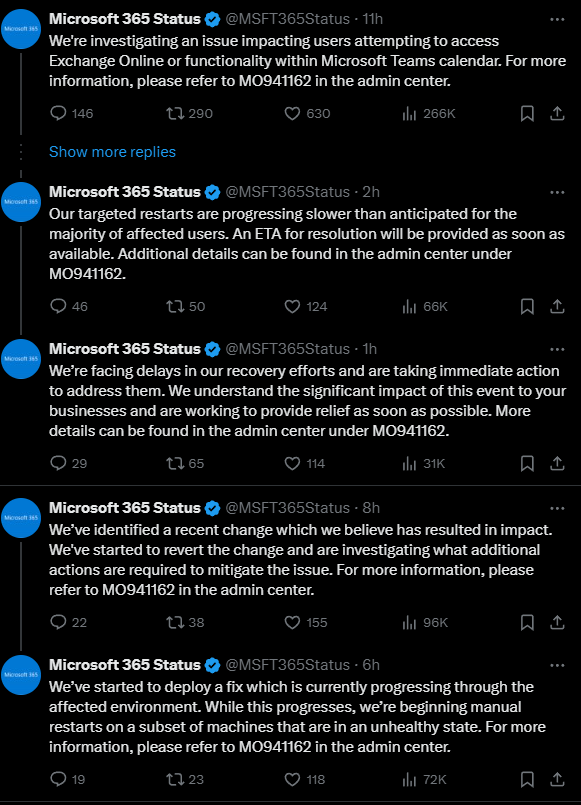Consumer Reports advocacy division has written a letter to Sadya Nadella, CEO of Microsoft, to extend the support of Windows 10 beyond the cut off date of October 14. The cut off date has been known for several years and has crept up on many. There’s been a lot of discussion on the topic and many do agree that support needs to continue. The authors of the letter, Stacey Higginbotham and Justin Brookman, have some very solid and convincing points (with excellent statistics and references).
I know many people like that the latest operating system is utilizing the latest security features in modern PC’s, but without some kind of bridge between supported and unsupported hardware, it’s leaving a lot of people behind with older yet still very capable hardware (just not officially supported with Windows 11, but works without any issues with unofficial workarounds) that otherwise could run it. Stopping all support for Windows 10 outside of paid support (or the mentioned “buy more Microsoft products or use Bing Rewards to get free support) is just a solid stop for users.
This is a very well written letter that hopefully gets some attention from the CEO and possibly some changes from the company. Many enterprises have already migrated to Windows 11 or are in the process of migrating, leaving a lot of home users affected with newer computers that just cannot run the latest OS.
Link to the Consumer Reports post (the link to download or view the letter is on that post, as I don’t want to directly link to a PDF).
The decision to make Windows 11 incompatible with existing hardware, and to do so with only
four years notice is incompatible with consumer expectations and Microsoft’s own history.
Microsoft has long focused on backwards compatibility for Windows, ensuring it can run on
older hardware. This means that consumers could expect to be able to run the latest version of
Windows for at least a dozen years and maybe more. If you bought a PC with Windows 7
preinstalled in 2010, you were able to upgrade it to Windows 8 in 2012 and then Windows 10 in
2015, and many of those devices can still run Windows 10 in 2025.