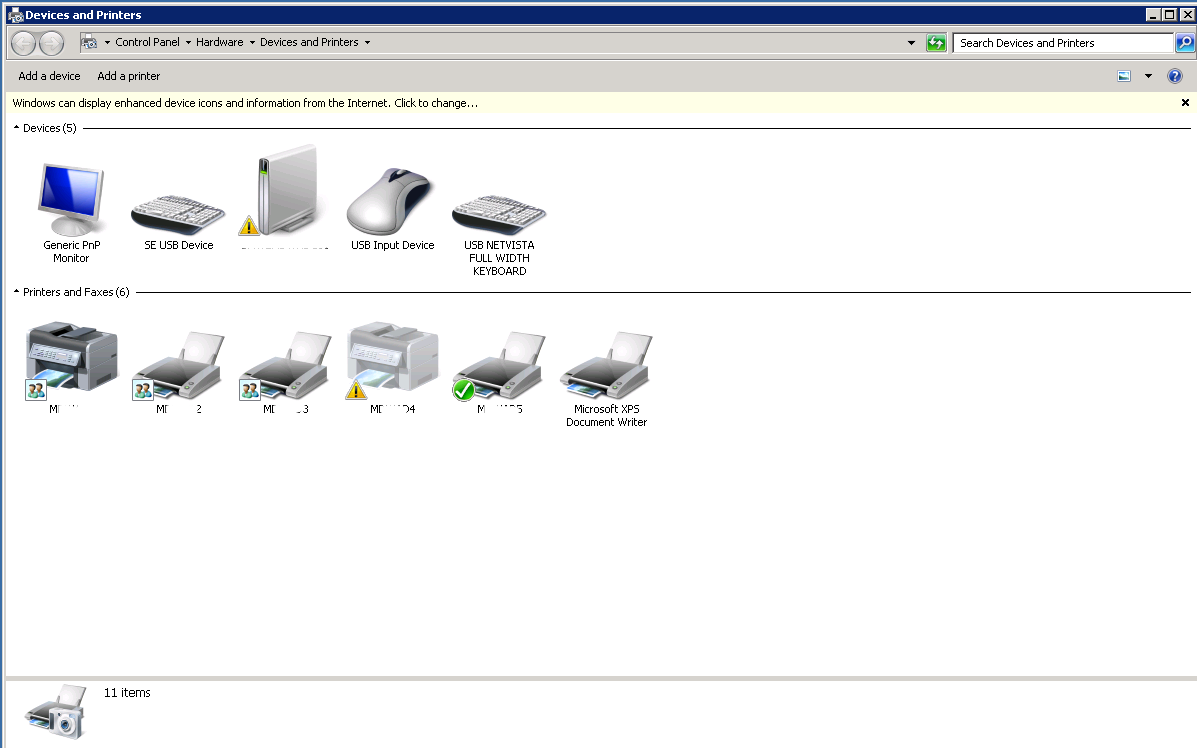Sometimes, network printers can show as offline yet still be functional. This is due to recent versions of Windows Server and clients using SNMP for communication to verify if the printer is online and operational. For many printers, they may not be configured for SNMP, incorrect Public/Private community strings, or not even support SNMP at all. This is how you can disable Windows from using SNMP for detecting the printer status.
- Go into the Control Panel, Devices and Printers. The affected printer should show as offline and greyed out. Right click the printer, and select “Printer Properties”.
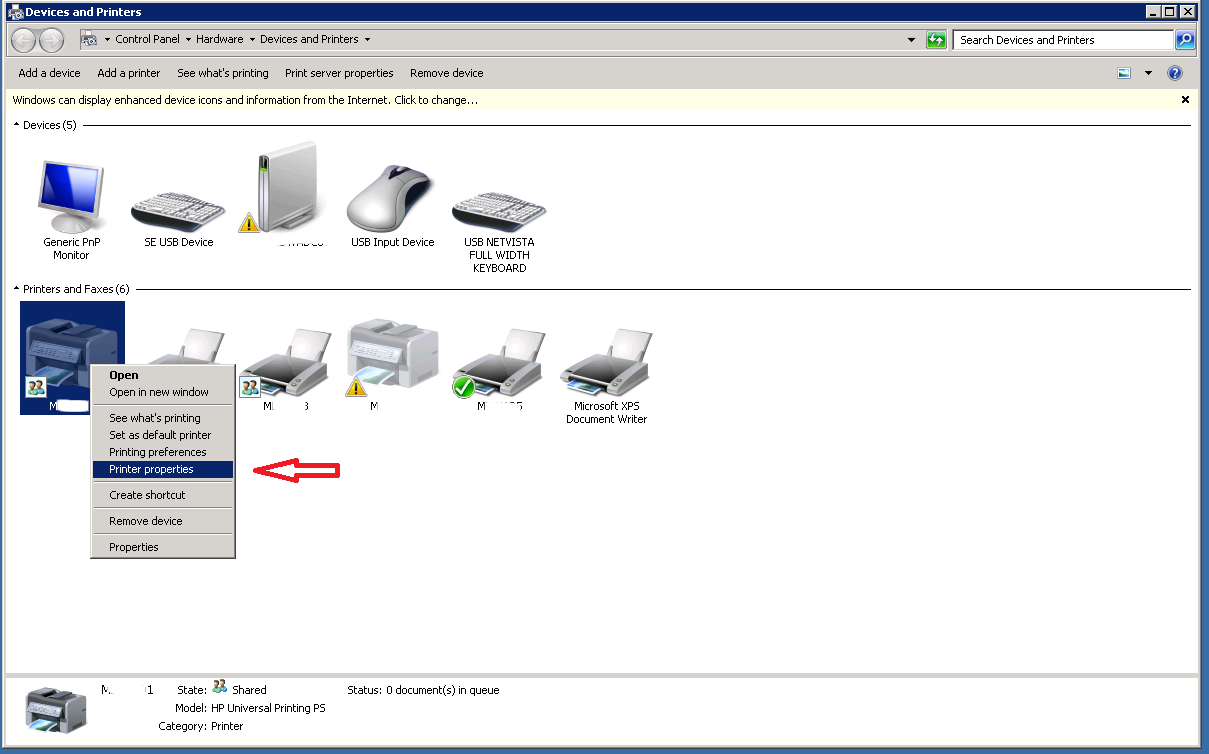
- Click the “Ports” tab, then select the Port that the printer is using (should be checked). Click “Configure Port…”.
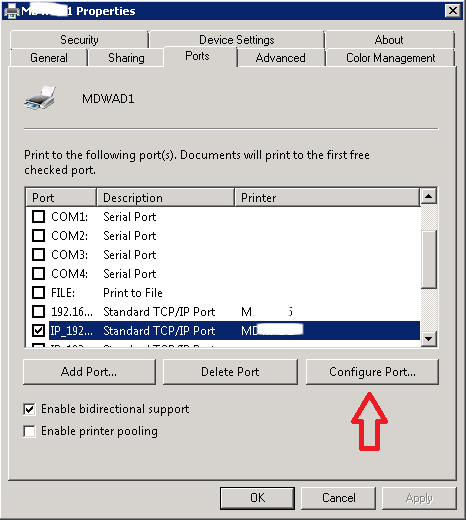
- Uncheck the “SNMP Status Enabled” box, then click “OK”.
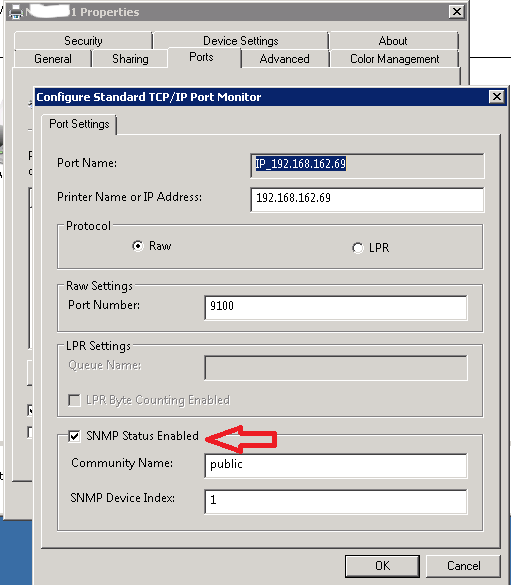
- If the printer is powered on and connected to the network, it should now show as online and not be greyed out.