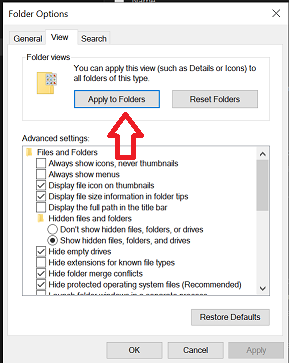Some folders in File Explorer will default to grouping by what time period the file was accessed. Many people do not like this style of file grouping and would like to go back to the default, which is just a sorted list without groups at all. Here is how you can disable the file grouping in File Explorer.
- Open the folder you would like to disable the grouping.
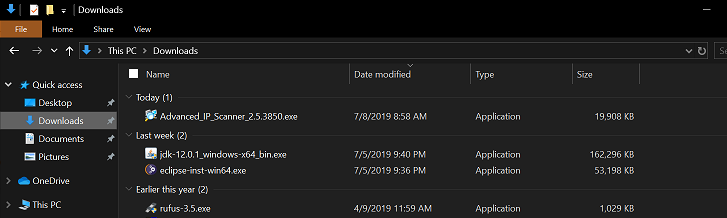
- Right click in an empty space in the folder, select “Group by” then click on “(None)”. This will disable the file grouping for this folder only.
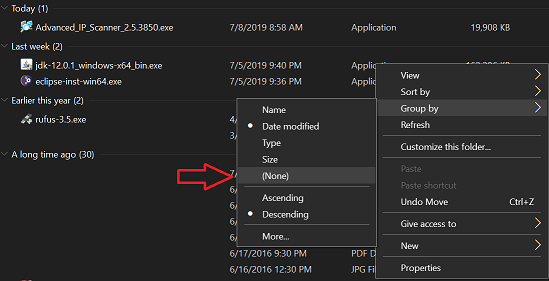
- Your default file grouping will be retained for this folder, to show up as a typical folder, with a list of items, sorted by the way you want.
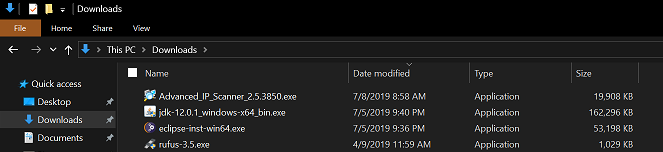
- To make these changes take effect as default with all folders in Windows, click the View button in the top pane, then Options, then click “Change folder and search options”.

- In the Folder Options window, click the Apply to Folders button.