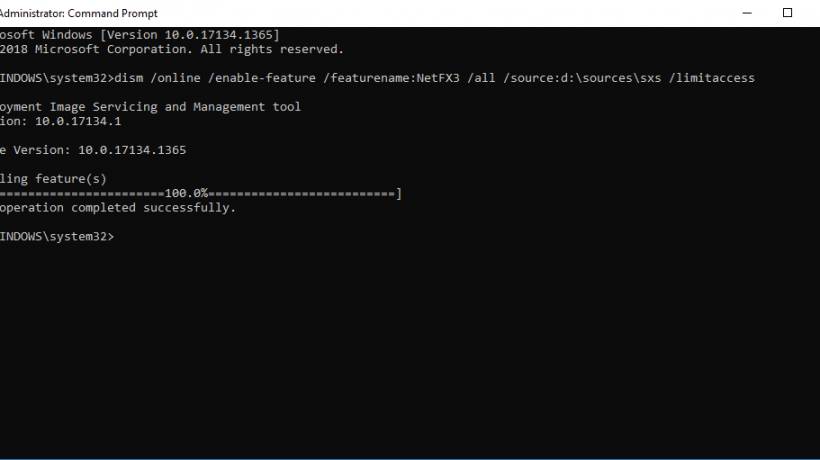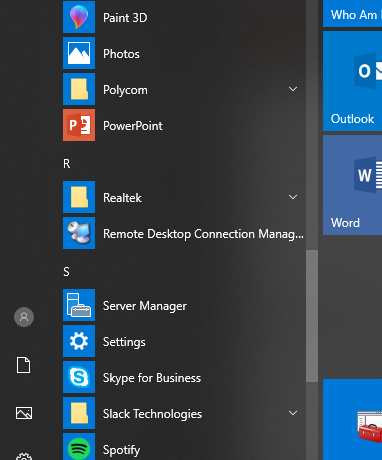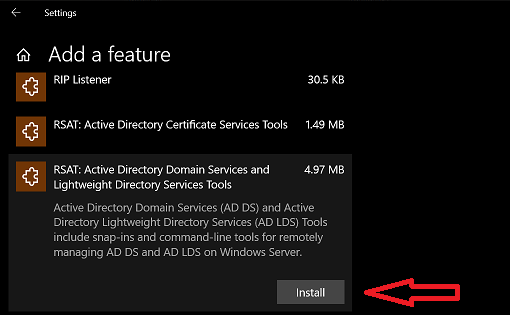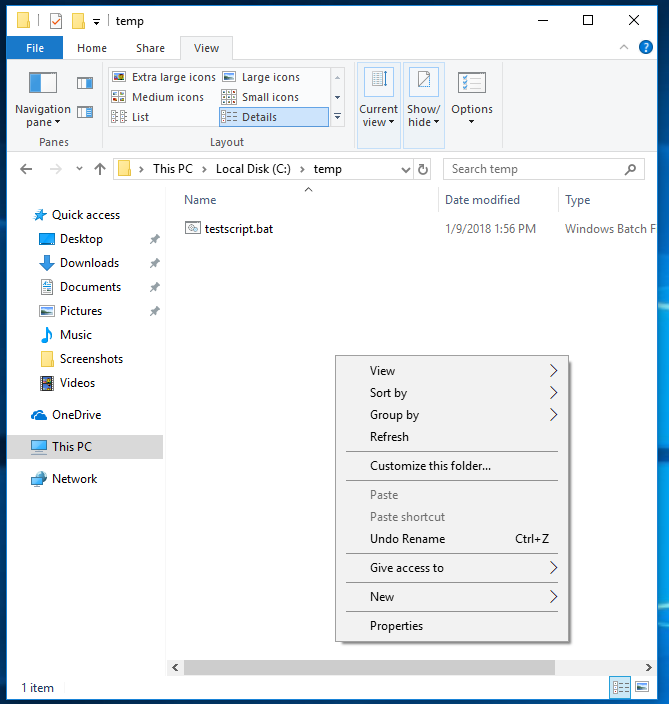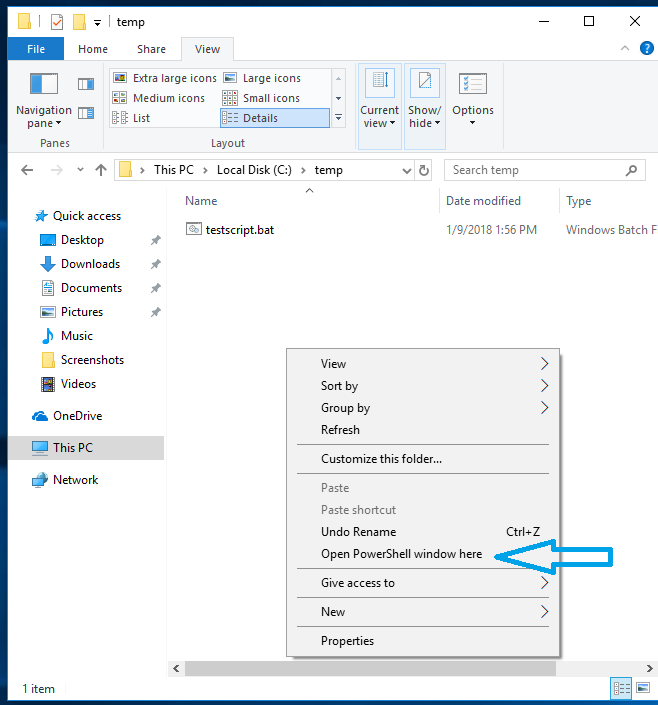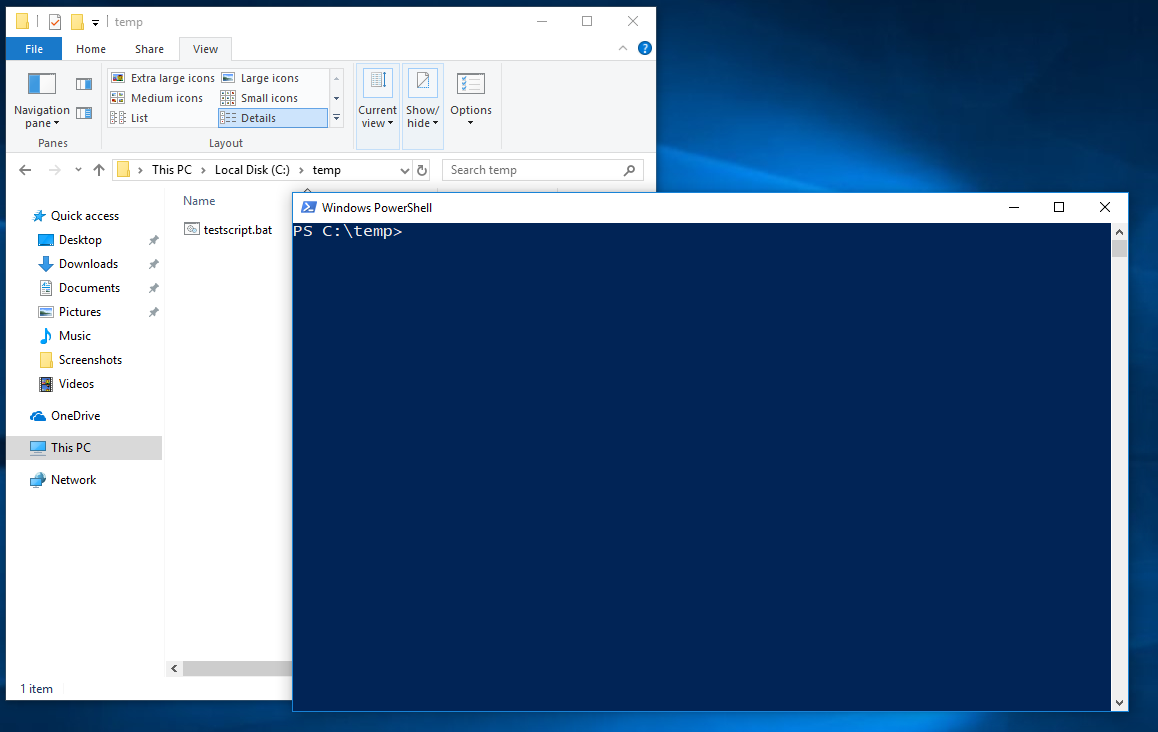This is mostly for the IT professionals out there. Microsoft has changed a few things with Office and Windows servicing and support. For some of the older versions of Windows 10, Microsoft has extended support for Education and Enterprise editions an extra six months.
As far as Office 2019, it will be supported on Windows 10 and LTSC of Windows Server. Starting in 2020, Office 365 Professional Plus will no longer be supported on Windows 8.1 or older. This does not include the stand alone Office products, only the Office 365 products.
Delivering a secure and productive modern workplace is a top priority for many of our commercial customers, and we’re committed to help. Last July, we took a big step forward in this journey with the introduction of Microsoft 365, a new product suite that brings together Office 365, Windows 10, and Enterprise Mobility + Security. Many customers are in the process of moving to one or more of these products, and they’ve asked us to clarify a few key points to help them with their upgrades. Today – two years before the end of extended support for Windows 7 and Office 2010 (January and October 2020, respectively) – we’re announcing servicing extensions for Windows 10, changes to the Office 365 ProPlus system requirements, and new details on the next perpetual release of Office and Long-Term Servicing Channel (LTSC) release of Windows.