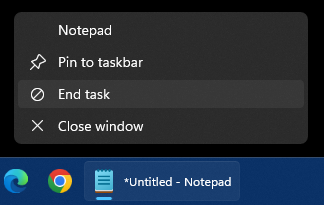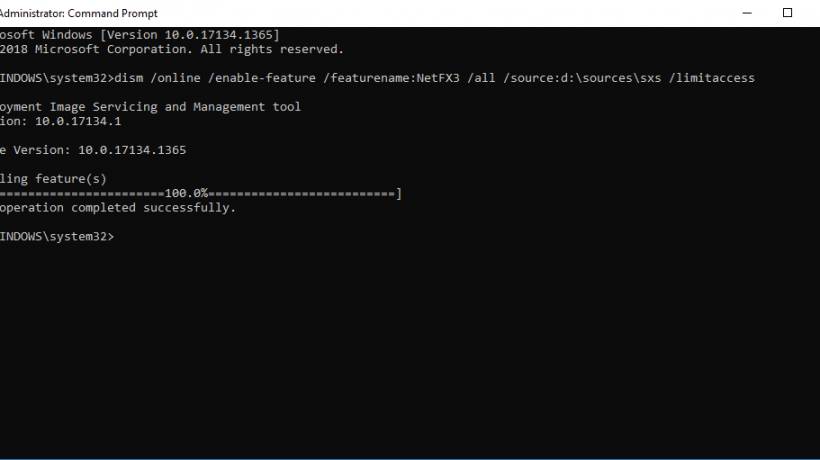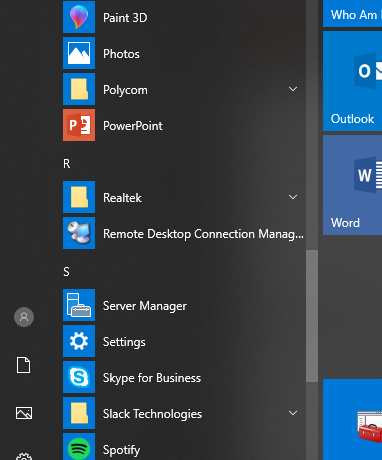Ray Ozzie has added some new documents on his webpage, this time some personal notes from Windows 1.01. Some nice little notes there, and some proof that they were using Macintosh as their inspiration. These blasts from the past are pretty awesome to look at.
Your response to my previous post was overwhelming; thanks. While on the subject of 1985 nostalgia, I’ve uploaded one more final scan – some personal notes of mine from that era related to Windows. I frequently traveled to Microsoft because I’d known Bill since my Software Arts days. Our startup, Iris Associates, had also been doing very early work with Windows as one of its first ISV’s.