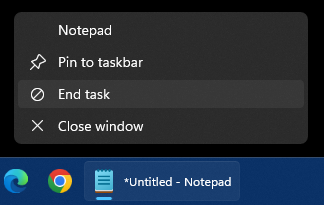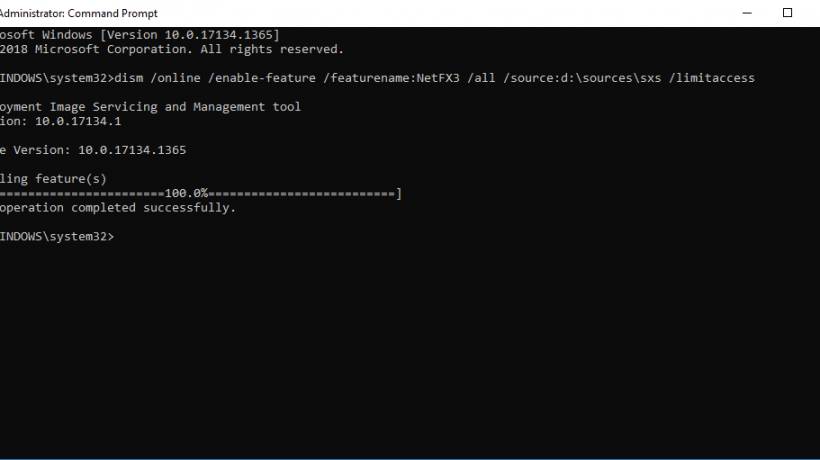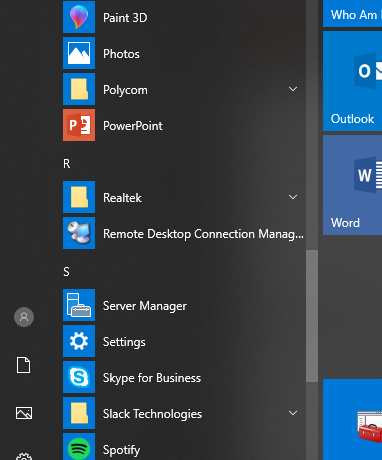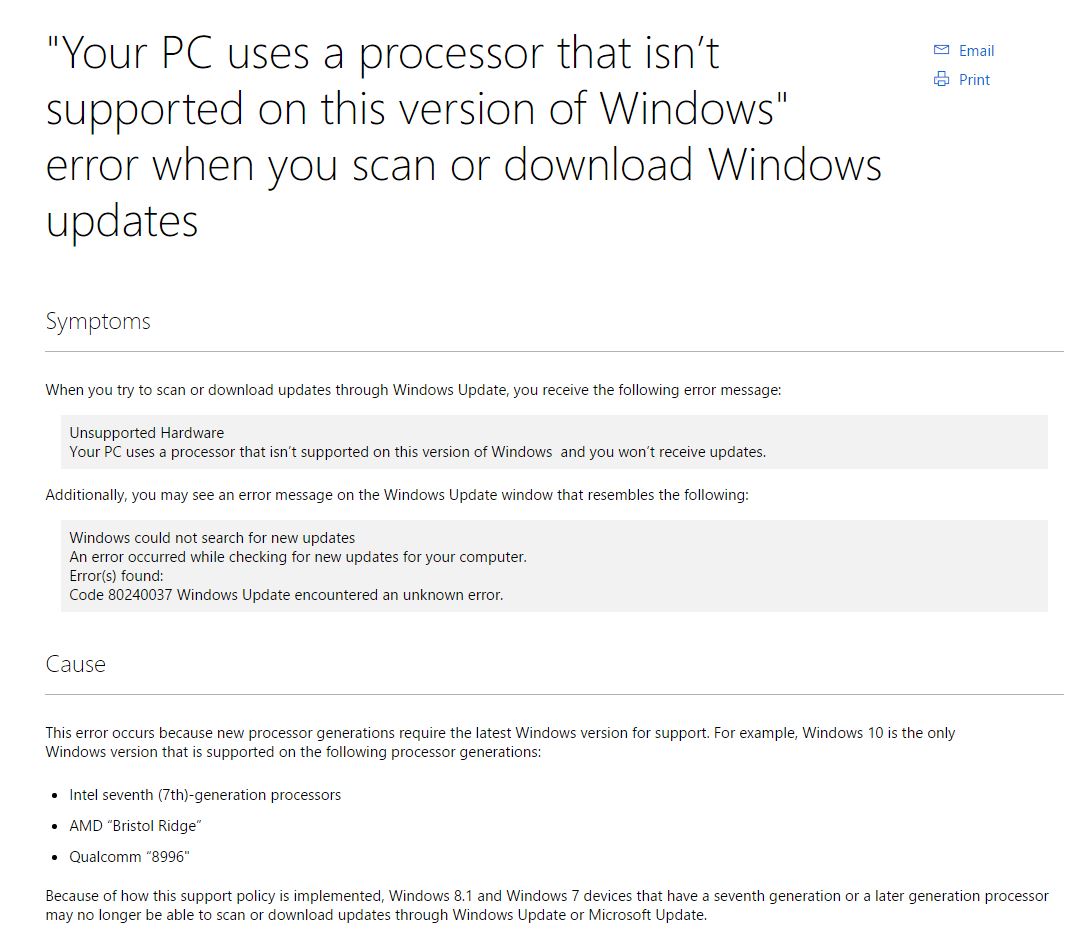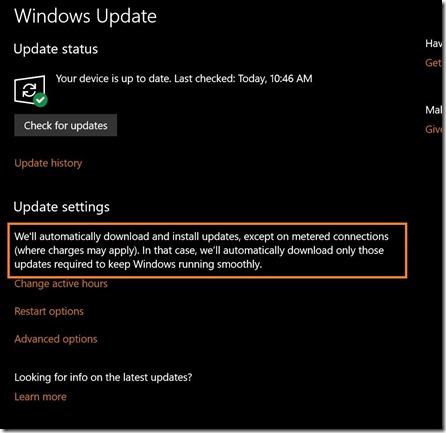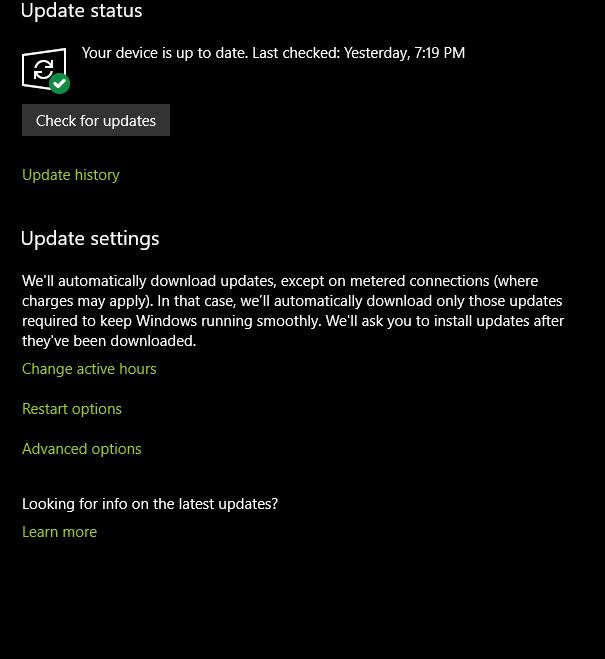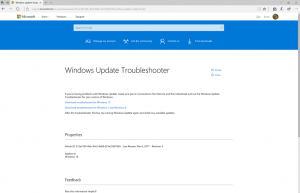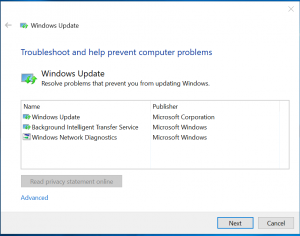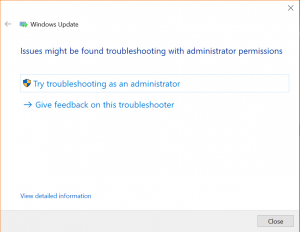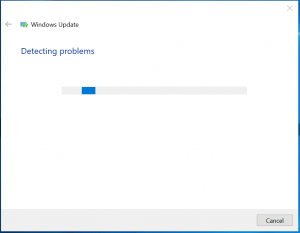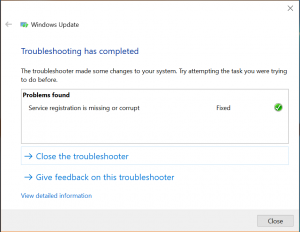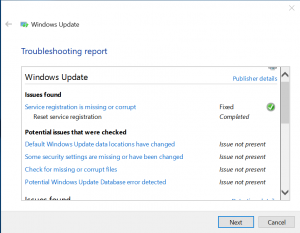Seems like only yesterday we got build 15060. Well, it was! Today, we are greeted with 15061. Some good fixes for some issues that some people were experiencing.
Other changes, improvements, and fixes for PC
-
We fixed an issue resulting in some unexpected visual distortion when watching certain mp4 videos in Movies and TV on recent flights.
-
We fixed an issue resulting in OOBE crashing when you tapped the birthday date field when creating a new account and email address.
-
We fixed a recent issue resulting in certain VPN connections being unexpecting missing from Network Connections.
-
We fixed an issue where in recent flights, some Direct3D 9 games might periodically fail to launch. To work around this, it was necessary that your default display resolution be the recommended setting for your system. You can now return your display configuration to your preferred settings.