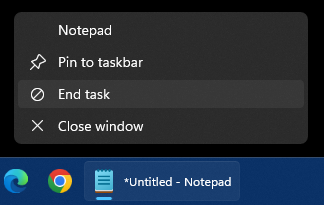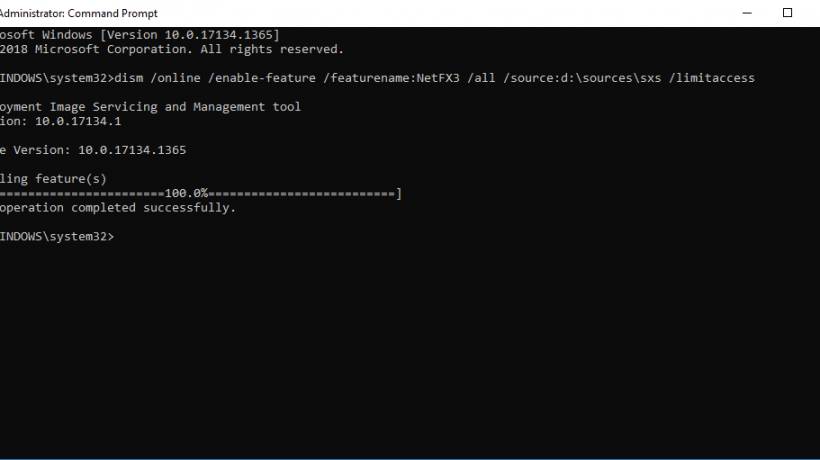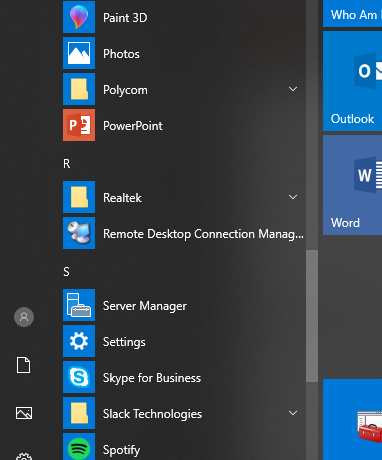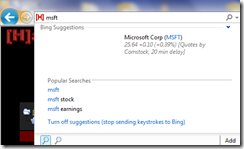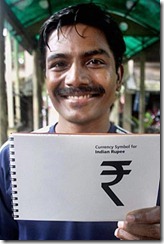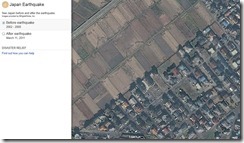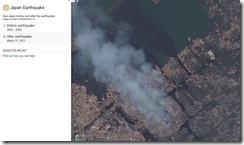Yes, this site is a Microsoft fan site, but occasionally, I mention the competition’s products. Really, Apple does make some nice products, but I don’t like their business practices. The iPod is a decent MP3 player for sure, but the mainstream response is what made me get one. I can’t get a Zune adapter for my car stereo or home receiver, so my only choice was an iPod. As far as tablets go, until Windows 8 debuts, I’m staying with the Android powered ones. But, I really like the way this guy thinks about the iPad 2.
I found an interesting new feature of Internet Explorer 9 today when looking up some stocks. I know that you can search the internet using IE9’s new address/everything bar, so I started typing MSFT (the stock index name for Microsoft), and first thing that came up in the suggestions was a graph and information on Microsoft’s stock prices for the day. Very nice addition, Microsoft. And yes, it even works for AAPL. ![]() I’m really enjoying the new version of Internet Explorer. A lot of people already knew about this, but like I say: You learn something new everyday!
I’m really enjoying the new version of Internet Explorer. A lot of people already knew about this, but like I say: You learn something new everyday!
Microsoft has updated Windows to support the new currency symbol for the new Indian Rupee. Grab the update if you need to use the new symbol in any of your documents. Font files for many different fonts are available.
Today is Microsoft’s own Steve Ballmer’s 54th birthday. Steve has been the CEO of Microsoft since January of 2000. Before that, he was Microsoft’s 30th employee joining before Windows 1.0 back in 1980. For those that haven’t seen this guy selling Windows 1.0, he’s quite the salesman!
Happy Birthday, Steve!
Microsoft has announced that it has released the new Windows Intune, a service that allows you to remotely administer several tasks on end users PC’s. It is designed for small businesses and a 30 day trial is available.
Your employees depend on you to keep their PCs running at their best, whether they are in the office or on the road. Windows Intune simplifies and helps businesses manage and secure PCs using Windows cloud services and Windows 7. The Windows Intune cloud service delivers management and security capabilities through a single Web-based console so you can keep your computers and users operating at peak performance from anywhere. Give your users the best Windows experience with Windows 7 Enterprise or standardize your PCs on the Windows version of your choice. Windows Intune fits your business by giving you big tech results with a small tech investment. The result? Less hassle, and peace of mind knowing that your employees’ PCs are well-managed and highly secure.
After 3 months on the market, there is finally a demo on XBox Live for Zumba Fitness for the Kinect. My wife does Zumba in person, and it’s supposed to be extremely exhausting and worthwhile.
Join the party with Zumba Fitness®, a one-of-a-kind, dance fitness workout set to sexy, high-energy Latin and international music! Find your rhythm and let go as Zumba instructor fan favorites Gina Grant, Tanya Beardsley and Zumba’s creator Beto guide you through 30 routines that will work you into a sweat and make you forget you’re even exercising. Featuring exclusive music and choreography, Zumba Fitness® for Kinect lets you see yourself on screen and naturally dance controller-free in an ultra fun interactive fitness party that’s focused on the joy of movement!
Microsoft has filed a lawsuit against Barnes & Noble for their use of the Android operating system being used in their Nook and Nook Color. I haven’t really followed the previous lawsuits with Android and how they infringe on Microsoft’s copyrights, but apparently, they have come to agreements with others.
Other users of Android, including smartphone maker HTC, have licensed the Microsoft technology, Gutierrez noted. "We have tried for over a year to reach licensing agreements with Barnes & Noble, Foxconn and Inventec," he said. "Their refusals to take licenses leave us no choice but to bring legal action to defend our innovations and fulfill our responsibility to our customers, partners, and shareholders to safeguard the billions of dollars we invest each year to bring great software products and services to market."
A new Halo: Reach update is coming to XBox Live on March 29th (apparently). It brings in new game types and more custom maps designed by the Halo fans in the community.
As for the update, the April Matchmaking revision will see a laundry list of changes to Halo’s online universe. These updates include the addition of new game types and more community-made maps into the multiplayer hopper, as well as the implementation of a list of minor tweaks.
Rumors are flying that Microsoft is getting ready for their new entry into the next generation of video game consoles for release in 2015. Since the XBox 360 was released in 2005, it has sold over 50 million consoles, with over half with XBox Live memberships and 20% of users with a new Kinect accessory. With success like that, I can see why Microsoft has decided on a 10 year lifespan for the 360. Now, I am sure between now and the new machine there will be MANY different rumors on specifications, designs, etc., and I can’t wait for the speculation.
Ben Peterson, a graphics designer, posted his online web portfolio recently. Peterson details several projects he is working on, including one for Microsoft. “Collaboration with Microsoft’s IEB design group investigating future user experiences and hardware for 2015,” states Peterson’s entry earlier this month. ZDNet spotted the web portfolio and believes that Peterson has been drafted in by Microsoft’s Interactive Entertainment Business (IEB) to create concept designs for a new Xbox. Peterson also posted an image alongside his portfolio that is difficult to judge. The image appears to show a black device with sharp edges (see below).
Bing Maps has a new application where you can view Japan before and after the March 11th, 2011 earthquake. There is definitely a lot of difference between pre-earthquake and after the destruction. There is also a link to find out how you can help the Japanese in this time of need.